Last evening I was trying to watch a video of my grandson that my son-in-law posted on Instagram. I could bring up the video, but my Kindle Fire HD 7 had no sound. Nothing….totally nothing. I was devastated because though I rarely use the sound on my Kindle, I do use it when I’m with my grandson. Thinking my Kindle was broken, I shut it down and went to sleep. This morning, I decided to try and see if a Google search could solve my problem. BINGO – problem solved….I now have sound on my Kindle. THIS MAY NOT WORK for everyone but it sure worked for me! Happy Dance………………
Below are the steps I took that restored my Kindle volume:
1. From your Kindle, touch the “APPS” button along the top of your Kindle Tools bar.
2. Touch the Store button at the top right-hand corner.
3. Touch where it says “Search Appstore”, and type in “quickmute volume control”.
4. Two apps will show on your screen. One for QuickMute Volume Control (Free). and QuickMute (no ads). Touch the one that is free.
5. Download it.
6. Go back to your home page screen, found on lower left-hand side of your Kindle screen. ![]()
7. Wait for a few minutes…….if the QuickMute Volume Control Icon is not showing on the carousel, touch “Apps” found along the top of your Kindle Tools bar. Check in Cloud and Device to see if the QuickMute Volume Control Icon is there. If it isn’t, you will need to Sync your Kindle. To do this, go back to your home page, touch the area at the very top of your Kindle and swipe your finger down towards the center of the Kindle. You will see this screen pop up……..touch Sync.
8. Once you have synced your Kindle, touch anywhere in the middle of the screen to make the sync page disappear and bring up your home page. Wait a few minutes then go back to the Kindle Tools bar and touch the “Apps” button, once again check in Cloud and Device to see if the QuickMute Volume Control is there. If it is, touch it and download it. After it is downloaded, open it up. You will see a screen that looks similar to this:
Touch the Master Volume Control button and slide it all the way to the right. This should raise all your volume controls. Exit out of this App by touching your home button, then TURN YOUR KINDLE OFF.
9. After waiting for 20 seconds, or so, turn your Kindle back on. Once your Kindle is fully re-booted, you should be able to control the volume by using the volume button on your Kindle.
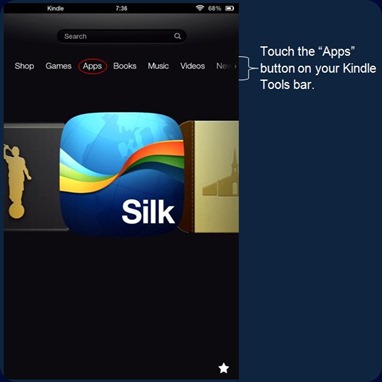


2 comments:
Isn't it amazing when you find a problem you can google it. I have solved a number of things through the years. I loved the tutorial on how to fix the kindle problem. Hugs!
Just wish to say your article is as surprising. The clearness on your publish is simply great and i can assume you are an expert in this subject.
Fine along with your permission let me to grasp your feed to stay updated with imminent post. Thanks a million and please keep up the gratifying work.
Post a Comment